What do my product's lights indicate?
-
See the table below.
Scanner Light Status
You can often diagnose problems with your scanner by checking its lights.
ES-400
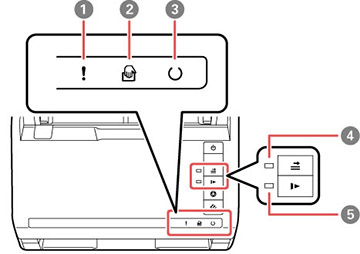
1 ! error light 2  automatic feeding mode light
automatic feeding mode light 3  ready light
ready light 4  double feed detection skip light
double feed detection skip light 5  slow mode light
slow mode light ES-500W/ES-500WR

1  AP mode light
AP mode light 2  Wi-Fi light
Wi-Fi light 3 ! error light 4  automatic feeding mode light
automatic feeding mode light 5  ready light
ready light 6  double feed detection skip light
double feed detection skip light 7  slow mode light
slow mode light Light status Condition/solution The ! error light is flashing slowly A paper jam or a double feed has occurred. Remove any paper loaded in the input tray. If the light continues to flash, a scanner error may have occurred. Turn the scanner off and then back on again. If the error continues, contact Epson for support. The ! error light is on The scanner cover is open. Make sure the scanner cover is closed and there is no jammed paper inside. The following lights are flashing quickly: - ! error
-
 ready
ready -
 AP mode (ES-500W/ES-500WR)
AP mode (ES-500W/ES-500WR) -
 Wi-Fi (ES-500W/ES-500WR)
Wi-Fi (ES-500W/ES-500WR)
A fatal error has occurred. Try the following: - Check the scanner connection to your computer to make sure it is secure.
- Turn the scanner off and then back on again. If the error continues, the scanner may be malfunctioning. Contact Epson for support.
The  ready light is off and the following lights are on:
ready light is off and the following lights are on: - ! error
-
 automatic feeding mode
automatic feeding mode -
 double feed detection skip
double feed detection skip -
 slow mode
slow mode -
 AP mode (ES-500W/ES-500WR)
AP mode (ES-500W/ES-500WR) -
 Wi-Fi (ES-500W/ES-500WR)
Wi-Fi (ES-500W/ES-500WR)
The firmware update has failed and the scanner is in recovery mode. Try updating the firmware again. The  Wi-Fi and ! error lights are flashing slowly (ES-500W/ES-500WR)
Wi-Fi and ! error lights are flashing slowly (ES-500W/ES-500WR) An access point settings error (security error) has occurred. Press the  stop button to clear the error, restart the devices you want to connect to the network, then reconnect to the network.
stop button to clear the error, restart the devices you want to connect to the network, then reconnect to the network. The  Wi-Fi light is flashing slowly and ! error light is on (ES-500W/ES-500WR)
Wi-Fi light is flashing slowly and ! error light is on (ES-500W/ES-500WR) The  Wi-Fi (white) and ! error lights are flashing slowly (ES-500W/ES-500WR)
Wi-Fi (white) and ! error lights are flashing slowly (ES-500W/ES-500WR) A network connection error has occurred (the date and time have not been set correctly). Reset the date and time in Web Config. The ! error and  ready lights are on and the
ready lights are on and the  Wi-Fi light is flashing (ES-500W/ES-500WR)
Wi-Fi light is flashing (ES-500W/ES-500WR) Wireless scanning from the scanner button has failed. Wait for the lights to go off or stop flashing, restart the devices you want to connect to the network, and reconnect to the network.
Related references
Original Jams in Scanner
Where to Get Help
Related information
Loading Originals
Wi-Fi Networking
Scanning
Published: 27-Sep-2018
Was this helpful? Thank you for the feedback!