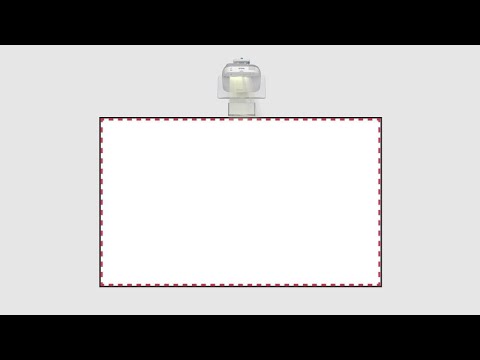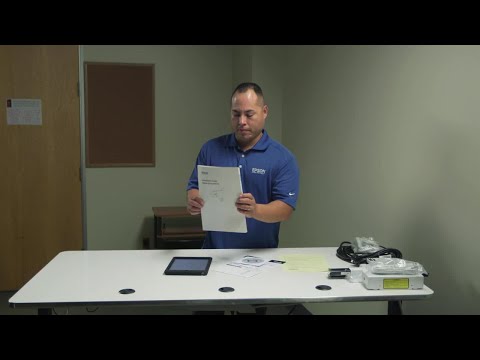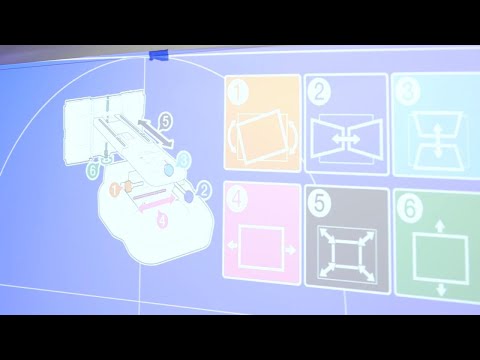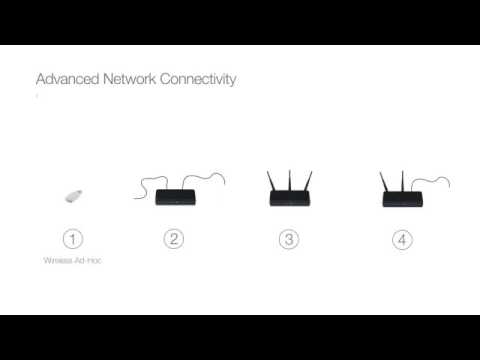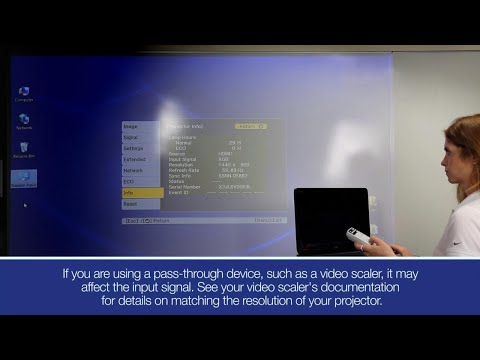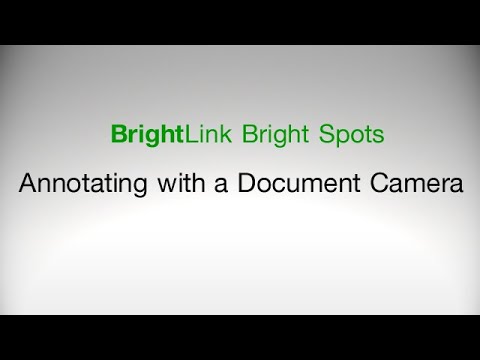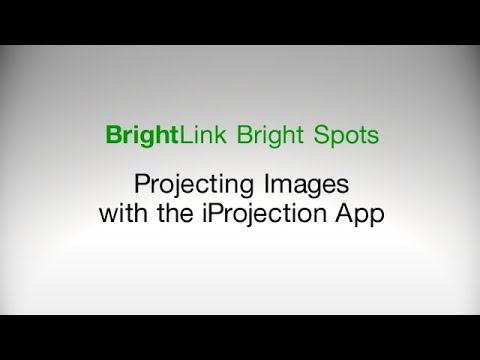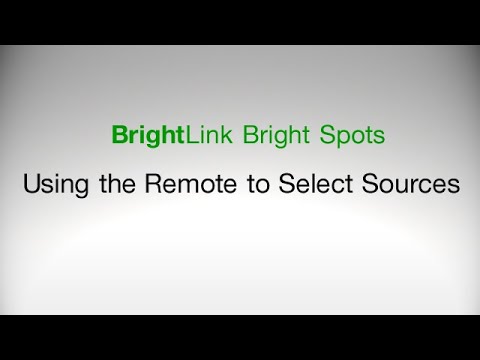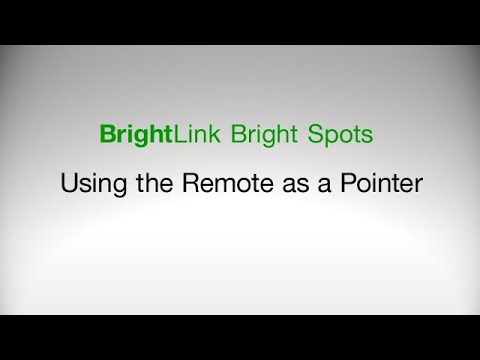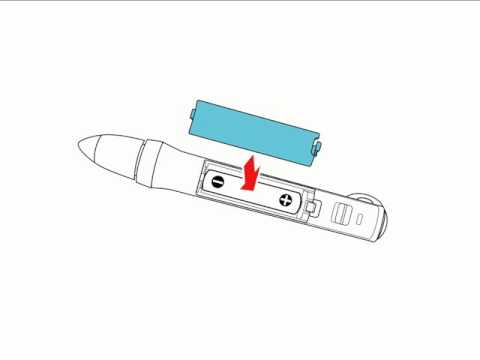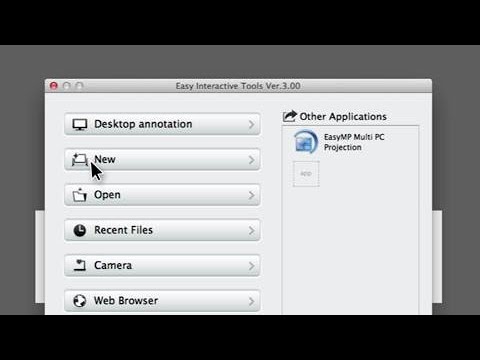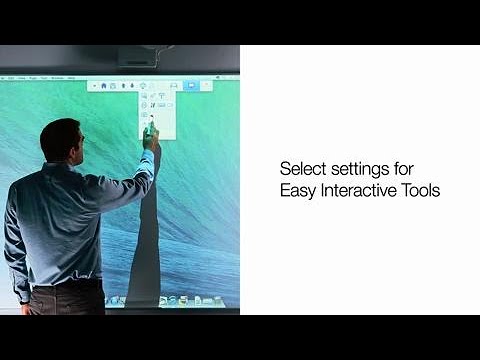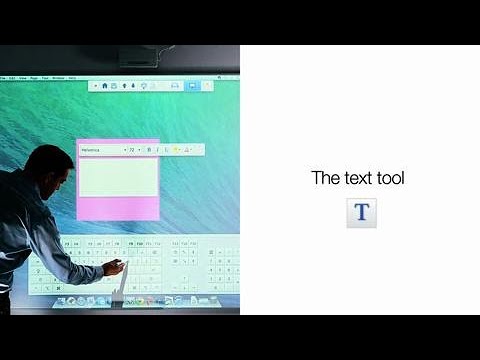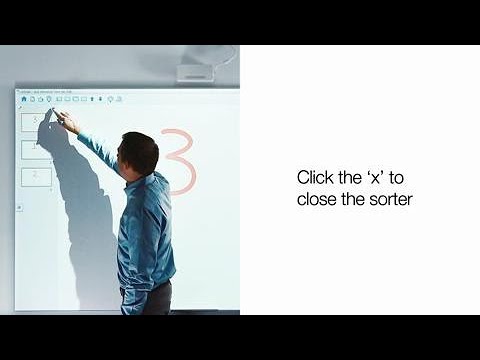-
Store
Official Epson Store
-
Printers
Printers
- Home & Home Office
- Office Printers & Copiers
- Professional Imaging
- Label Printers & Presses
Office Printers & CopiersResourcesApplicationsProfessional ImagingLabel Printers & Presses - Ink
-
Projectors
Business & EducationLarge Venue
-
Scanners
Scanners
-
Point of Sale
Point of Sale
- Receipt Printers
- Label Printers
- Cheque Scanners & Validation Devices
- Kitchen Display Systems
Receipt PrintersApplicationsLabel PrintersResourcesApplicationsCheque Scanners & Validation DevicesResourcesApplicationsKitchen Display SystemsResourcesApplicationsSAT -
Robots
Industries
- Industries
-
Support
Product Support
Downloads not available on mobile devices.

Please select your operating system above.
** By downloading from this website, you are agreeing to abide by the terms and conditions of Epson's Software License Agreement.
- Top FAQs
- Cloud or Mobile
- Connection or Setup
- Error Messages or Lights
- Image Quality or Appearance
- Interactive Features
- Maintenance
- Remote Control or Projector Buttons
- Setup
- Software
- Sound
- Wireless or Wired Connection
- Other
- What security measures does Epson recommend for its network products?
- Can I use a Bluetooth or USB keyboard to control the projector's menus and select settings?
- Can I use interactive software that did not come with my projector?
- Where can I find more information on SMART Notebook software?
- Which software supports dual pens?
- I see the message Error occurred in the Easy Interactive Function. What should I do?
- Can I use the pen as a mouse to control my computer from the projected screen over a network connection?
- Can I use two same-color pens at the same time?
- Does my product support Intel WiDi?
- What is Easy Interactive Tools?
- How do I configure my product for rear and/or ceiling placement?
- Which USB extension cables can I use with my product?
- How do I connect my product over a network with the Epson iProjection (Windows/Mac) software?
- I am unable to change the image source. What should I do?
- No image or the incorrect image displays when I project through a USB connection. What should I do?
- How do I set up my projector?
- How do I project images from a USB device?
- How do I set a password on my product?
- Can I place the projector on a table instead of mounting it on a wall?
- How do I change the image source?
- How do I connect speakers to the product?
- How do I connect my image source to the product?
- How do I connect a USB device or camera to the projector?
- Nothing projects on the screen. What should I do?
- Is there a recommended sequence for turning on the projector and connected equipment?
- How do I project two images simultaneously?
- What is the remote desktop connection and how do I use it?
- Can I project images from multiple devices at the same time?
- Does my product support Intel WiDi?
- How do I mount my projector on the wall?
- How do I connect my projector to a Mac?
- Can I use the Connect to a Network Projector function in Windows 7 or Windows Vista to connect to my network projector?
- Can I attach other USB devices to the port for the wireless LAN module?
- How do I project an image from my Chromebook?
- Part of my image is blurry or out of focus. What should I do?
- I see a color cast over the projected image. What should I do?
- The displayed image is not rectangular. What should I do?
- Vertical bands, static, or noise appear in the image. What should I do?
- The image appears stretched when I project from my computer. What should I do?
- How can I improve the image quality?
- The image is too dark or light, or the colors are incorrect. What should I do?
- How do I adjust the color for multiple projectors that project from the same source?
- What do the different Color Modes do?
- My image appears jittery or shaky when I project from a DVD player connected to the projector's Video (composite) port. What should I do?
- The projected image from a 16:10 projector does not fit on a 16:9 screen. What should I do?
- A black box appears where a video should appear when I project from my computer. What should I do?
- The pen position is not accurate. What should I do?
- Can I use two same-color pens at the same time?
- Can I buy additional interactive pens?
- How far apart should two pens be when I use them to write?
- Do the projector's interactive features work with Linux?
- Do I need to install the Easy Interactive Driver on my computer to use the interactive features?
- Why do I need to calibrate before I use the interactive pens for the first time?
- Can I replace the tip of the interactive pen?
- How do I turn off the projector's built-in toolbar?
- Can I use the projector with any standard or interactive whiteboard?
- The interactive pens are causing interference and unwanted effects. What should I do?
- The finger touch interactivity does not work. What should I do?
- Shooting lines appear between two pens when I use them at the same time. What should I do?
- When should I recalibrate the projector?
- The cursor location and pen position do not match. It is difficult to join lines, annotate, or select objects. What should I do?
- The time is incorrect in Whiteboard Settings. What should I do?
- How do I calibrate my projector?
- My interactive pen doesn't work. It lags, skips, or does not write on the projected image. What should I do?
- My finger touch position is not accurate. What should I do?
- My interactive pen is hard to use. What should I do?
- I am having trouble manually calibrating my system. What should I do?
- I don't see the Start Inking option in Microsoft Office. What should I do?
- I can't use the pen as a mouse to control the computer from the projected screen. What should I do?
- The pen does not work over a network. What should I do?
- When writing with two pens, the pens skip and break up. What should I do?
- The pens are difficult to use with multiple projectors of the same model in the same room. What should I do?
- How do I add templates to use in my projector's Whiteboard mode?
- Do I need to connect a computer or video device to the projector to annotate?
- The interactive pen doesn't work correctly when I use the SMART Notebook software. What should I do?
- Can I use the pen as a mouse to control my computer from the projected screen over a network connection?
- Can I draw seamlessly across and interact with two adjacent images that are projected by two projectors?
- How do I make sure the projection surface is flat enough for finger touch interactivity?
- When should I recalibrate the interactive pens?
- Can I turn off the Hovering feature?
- Do infrared (IR) devices interfere with the product's interactive pens?
- Are the projector's interactive features supported with a wireless connection?
- How do I use my projector's touch screen if I set up an extended desktop on my Chromebook?
- How do I obtain a replacement remote control?
- Can I use the remote control to click through a slide show presentation?
- The remote control doesn't work. What should I do?
- The remote control doesn't work as a wireless mouse. What should I do?
- How do I enter an IP address with the numeric key pad on the remote control?
- The product's buttons don't work. What should I do?
- Is the Easy Interactive Tools software supported in Linux?
- Where can I find more information on SMART Notebook software?
- What is the Easy Interactive Driver?
- I can't use the Easy Interactive Tools software with the QuickTime Player in full-screen mode. What should I do?
- How do I uninstall Easy Interactive Tools?
- Which software supports dual pens?
- Can I use interactive software that did not come with my projector?
- Which interactive software comes with the projector?
- Can I run the USB Display and Easy Interactive Tools software at the same time?
- Can I monitor or control my product from different operating systems on the same network?
- Can I monitor or control my product from Windows Explorer?
- Which wireless security protocols does my product support?
- Where can I get the latest software for my projector?
- How do I uninstall the Easy Interactive Driver on my Mac?
- What is Easy Interactive Tools?
- How do I install the USB Display software on my computer?
- Where can I find instructions on using the Epson iProjection software in Windows or on a Mac?
- How do I calibrate Pen and Touch when using the extended desktop in Windows?
- My projector screen displays my extended desktop when I use iProjection in Windows. How can I mirror or duplicate the display?
- My projector displays a black desktop when I project from a LAN source with Epson iProjection running macOS 10.15.x, 11, 12, 13, or 14. What should I do?
- Does my projector support audio over a network connection?
- There is no audio when my product is in standby mode or off and the A/V Output setting is enabled. What should I do?
- There is no sound. What should I do?
- Can I output audio from the internal or external speakers when the projector is in standby mode or off?
- How do I play sound through my product?
- I'm having difficulty Capturing, Printing, Saving, or Scanning. What should I do?
- The product won't go into sleep mode. What should I do?
- Which user replaceable parts or accessories are available for my product?
- How should I transport the product?
- I forgot the projector's password. What should I do?
- I set up my projector to email whiteboard pages, but my test email fails to send. What should I do?
- Which printers can I use to print whiteboard pages from my projector?
- Can I use a Bluetooth or USB keyboard to control the projector's menus and select settings?
- What is the warranty on the interactive pens?
- What security measures does Epson recommend for its network products?
This document contains quick setup instructions for this product.
This document contains an overview of the product, specifications, basic and in-depth usage instructions, and information on using options.
DuoLink Installation/Image Size Calculator ZIP
This Zip file contains a Microsoft Excel formatted file used to calculate the screen size for multi-projection installations.
Note: This calculator is a convenient tool for estimation only and is not intended to provide exact measurements.
This guide explains how to set up your computer and two BrightLink projectors to use DuoLink.
DuoLink is a BrightLink feature that lets you draw seamlessly across the projected images of two adjacent projectors.
This Zip file contains the Microsoft Excel formatted ESC/VP21 Command List with command codes which are used to remotely control Epson projectors, along with the PDF Guide.
This document contains tips for using Easy Interactive Tools.
Display wirelessly to Epson Projectors with Epson iProjection
This document will assist you with product installation using the optional Whiteboard and Wall Mount System for BrightLink Pro (AN3WA100).
This guide describes how to mount the Touch Unit and Control Pad for use with your Epson projector.
This document will assist you with installation and usage with the Optional Ultra-Short Throw Wall Mount (ELPMB53) Part number:V12H902020.
Contains the templates to use when mounting a projector with either the ELPMB46 or ELPMB53 mounts. Be sure to use the mount that is compatible with your projector.
Note: For accurate placement, make sure you print these sheets at full size. Do not reduce or enlarge.
This document contains the Open Source Software License information for this product.
This document contains in-depth usage instructions for the software.
This document contains information about Setting up and using EasyMP Network Updater.
This document contains an overview, and usage instructions for Epson Projector Management Utility (formerly named EasyMP Monitor Utility).
Guides for previous software versions are listed below.
Epson Projector Management v5.20 | v5.10 | v5.0
EasyMP Monitor Utility v4.57 | v4.56 | v4.54 | v4.53 | v4.52 | v4.51 | v4.50 | v4.40
This document contains an overview of using Epson iProjection utility (Formerly named EasyMP Multi PC Projection).
This document contains an overview of using Epson iProjection utility.
This document contains important information for measuring projection surface flatness to ensure optimal touch performance.
This document provides technical specifications for this product.
This guide provides information for selecting a compatible mount.
This document describes Epson's limited warranty for this product (warranty valid in the U.S. and Canada).
Extended Service Plan
Protect your Epson product beyond the standard warranty period with an Epson extended service plan.
View Service PlanService Centre Locator
For products in warranty, please contact Technical Support. If your product is out of warranty, find a service centre.
Find a LocationEmail Epson Support
If you are unable to find an answer on our web site, you can email your question to Epson Support.
Email UsContact Us
Phone :
(905) 709-3839
Hours :
Monday – Friday 7 am – 4 pm (PT)