How do I scan a document so I can edit the text in a word processing program?
-
You can use the ABBYY FineReader OCR program to convert scanned documents to editable text.
- Place your original on your product for scanning.
- Do one of the following to open ABBYY FineReader:
- Windows 8.x: Navigate to the Apps screen and select ABBYY FineReader 9.0 Sprint.
-
Windows (other versions): Click
 or Start > All Programs or Programs > ABBYY FineReader 9.0 Sprint > ABBYY FineReader 9.0 Sprint.
or Start > All Programs or Programs > ABBYY FineReader 9.0 Sprint > ABBYY FineReader 9.0 Sprint.
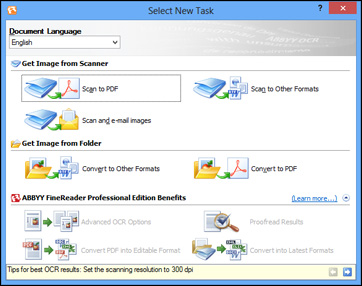
- Select the language used in the document you are going to scan as the Document Language setting.
- Click either the Scan to Other Formats icon or the icon that corresponds with the program you want to scan to.
- If you see the Select Scanner window, select your product and click OK.
Note: Do not select a WIA option for your product; it will not work correctly.
You see the scan settings window. - Select your scan settings.
- Click Preview and adjust the area you want to scan, if necessary.
- Click Scan.
Note: To scan a multi-page document, select settings in the Multi-Page Scanning section and click Scan for each page.
- When you are finished scanning, click Close. Your document is scanned and processed into editable text, then you see the Save As window.
- Select a name and a file format for your document and click Save. The file is saved and then opened in an application associated with the file type you selected, if available on your system.
Scanning Using OCR - Mac OS X
You can use the ABBYY FineReader OCR program to convert scanned documents to editable text.In Mac OS X 10.6/10.7/10.8, you can use ABBYY FineReader to convert scanned documents to editable text by first using an application such as Image Capture. Scan and save your document in Image Capture, then open ABBYY FineReader, open the Get Images From pop-up menu, and select File. Select the conversion option you want to use, then select your scanned file and follow the instructions on the screen.
Note: With Mac OS X 10.6, 10.7, 10.8, or 10.9, in addition to scanning with Image Capture, you can download and install Epson Scan scanning software. Epson Scan provides additional image adjustment and photo correction features for enhancing scanned images, and provides an interface for TWAIN-compliant OCR scanning software, such as ABBYY FineReader. To download Epson Scan, visit Epson's driver download site.
- Place your original on your product for scanning.
- Open the Applications folder and click the ABBYY FineReader Sprint icon. You see this window:

- Open the Get Images From pop-up menu and select your product.
- Select the language used in the document you are going to scan as the Document Language setting.
- Select the type of document you are going to scan. Epson Scan starts in the last scan mode you used.
- Select your scan settings and click Scan. Your document is scanned and you see the Epson Scan window while your document is converted to editable text.
- Click Close to close the Epson Scan window and Preview window, if necessary. You see the Save Converted File As window:

- Click the Save button. The file is saved and then opened in an application associated with the file type you selected, if available on your system.