How do I read a memory card inserted in my product over a network connection?
-
In Windows, follow these steps to map a network drive to the memory card reader:
- Print a Network Status Sheet.
- Open Windows Explorer.
- Select Map Network Drive from the toolbar (Windows Vista) or Tools menu (Windows XP or 2000). A Map Network Drive window appears.

- Select the drive letter you want to assign to the network drive.
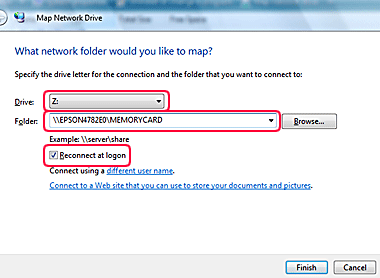
- Enter the following in the Folder field: \\servername\sharename
Refer to the printed network status sheet for the "servername" and "sharename".- servername = Host Name or Printer Name (e.g., EPSONXXXXXX, where XXXXXX is the last 6 digits of the printer's MAC address)
- sharename = File Share Name (default is MEMORYCARD)
- Place a check mark in the box to the left of Reconnect at Logon.
- Click Finish.
If a Connect to EPSONXXXXXX window appears, select the appropriate user name and click OK to connect to the printer.
- If necessary, press the Home button on the WorkForce control panel to return to the Home menu.
- Press
 or
or  to select Setup, then press OK.
to select Setup, then press OK.
- Press
 or
or  to select Network Settings and press OK.
to select Network Settings and press OK.
- Press
 or
or  to select File Sharing Setup and press OK.
to select File Sharing Setup and press OK. - Make sure Enable is selected and press OK.
- Select the access level (Read Only or Read/Write) for the memory card reader and press OK.
- Select Yes and then OK to the warning about not using a memory card until network setup is complete.
Published: Dec. 19, 2008
Was this helpful? Thank you for the feedback!