I upgraded my system software to OS X 10.6.x. Now when I open the Epson Print CD software, a message appears and the Epson Print CD software quits unexpectedly. What should I do?
-
Try the following:
- Turn off the printer.
- Click the Spotlight
 icon in the upper-right corner of your screen. In the search field type Epson, then click Show All.
icon in the upper-right corner of your screen. In the search field type Epson, then click Show All. - Select all the files and folders with Epson in the name and drag them to the trash.
- Open your hard drive, select Library > Printers, the Epson folder and drag it to the trash.
- On your hard drive, select Users > Library > Preferences > Epson, select the files named
com.apple.print.[XXXXXXX].plist (XXXXXX represents any name) and then drag the files to the trash. - From the Apple menu, select System Preferences and click Print & Fax.
- Press the Control and Apple button on your keyboard at the same time, then click anywhere in the printer list. Select Reset printing system....
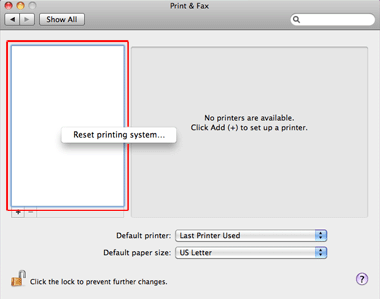
- Click OK, when you see the screen below.

Note: Resetting the printing system will remove all printers from the Printer list. You'll need to Add the printers you want again. - Restart your Mac.
- Reinstall the Mac OS X 10.6.x upgrade.
- From the Apple menu, select System Preferences and then click Print & Fax.
- Turn on the printer. Your Mac will add the printer automatically. If your printer does not appear automatically try the following:
- Update your version of Mac OS X 10.6.x. If there is a driver available for your printer in a later version of Mac OS X 10.6.x, your Mac will automatically add the printer when you turn the printer on.
- Check if there is a Macintosh OS X 10.6.x driver available from the Downloads tab for your product. If it's available, download the driver and follow the on-screen installation instructions to install driver.
Published: Oct. 2, 2009
Was this helpful? Thank you for the feedback!