How do I change the default settings for the Scan to PC feature?
-
You need to change the settings in Epson Event Manager. Follow the instructions below.
- Do one of the following:
Windows 8.x: Navigate to the Apps screen and select Event Manager.
Windows (other versions): Click Start or , and select All Programs or Programs > EPSON Software > Event Manager.
Mac OS X: Open Applications > Epson software > Event Manager.
, and select All Programs or Programs > EPSON Software > Event Manager.
Mac OS X: Open Applications > Epson software > Event Manager.
- Select your product in the Scanner drop-down box, then click Make Job Settings.
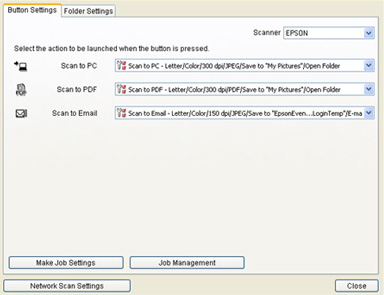
- Select Scan to PC, then click on Detailed Settings for Scanning.
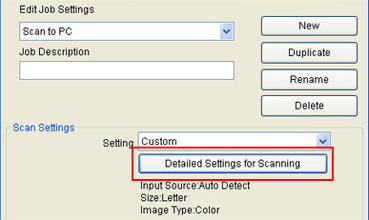
- Select the settings you would like to use.

The following dpi (dots per inch) settings are supported:- Speed (150 dpi)
- Standard (300 dpi)
- High resolution (600 dpi)
- Custom
- Click OK twice, then click Close.
- Do one of the following:
Published: Feb. 13, 2014
Was this helpful? Thank you for the feedback!