I replaced an ink cartridge and my product shows that the same ink cartridge is expended. What should I do?
-
If you have just installed a new cartridge and you still see an ink related error, the cartridge may not be installed correctly.
Follow the steps below to make sure the cartridge is correctly installed.
Note:
We recommend that you use genuine EPSON cartridges and do not refill them. The use of other products may affect your print quality and could result in printer damage.- Make sure the printer is turned on.
- Open the front cover.

- Push the ink cartridge in, then pull it out of the slot.


Caution:
It's best not to remove a cartridge unless necessary. Note that if you remove a low or expended ink cartridge, you cannot reinstall and use that cartridge again.
Warning:
If ink gets on your skin, wash it thoroughly with soap and water. If ink gets into your eyes, flush them immediately with water. If ink gets into your mouth, spit it out and see a doctor right away. Keep ink cartridges out of the reach of children. - Insert the ink cartridge into the holder and push it in until it clicks into place.

- Close the front cover.
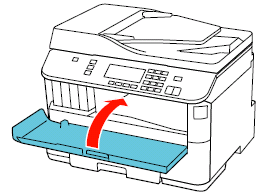 Caution: Never turn off your EPSON printer while ink is charging or you'll waste ink.
Caution: Never turn off your EPSON printer while ink is charging or you'll waste ink.
Published: Jun. 13, 2012
Was this helpful? Thank you for the feedback!