How do I enable Email Print in Windows?
-
Do the following:
- Install your product's network driver as instructed on the Start Here poster.
- Click
 or Start, and select All Programs or Programs, then EPSON, and then Epson Connect Printer Setup.
or Start, and select All Programs or Programs, then EPSON, and then Epson Connect Printer Setup. - When you see the screen below, check Printer Registration.
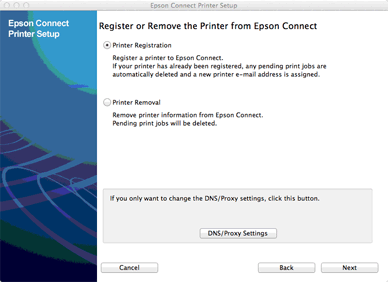
- Accept the license agreement, if you agree to it.
- Allow the printer to be discovered.
- When you see the screen below, select your product, then click Next.

- When you see the next window, an email address will be assigned to your product. A confirmation sheet will print for your records.
- Click Next.
- If this is your first time signing up, click Register, otherwise sign in if you already have an account.
- Enter your username and password and click Register or sign in again.
- Email print should be enabled on your product and an owner's account has been created.
Published: Nov. 11, 2011
Was this helpful? Thank you for the feedback!