How do I change the ink cartridges?
-
Do the following:
Removing and Installing Ink Cartridges
Make sure you have your replacement cartridges handy before you begin. You must install new cartridges immediately after removing the old ones.Caution:
Leave your old cartridges in the printer until you are ready to replace them to prevent the print head nozzles from drying out. Do not open ink cartridge packages until you are ready to install the ink. Cartridges are vacuum packed to maintain reliability.- Turn on your product.
- If an ink cartridge is low or expended, a message appears on your product and on your computer screen. Note which cartridges need to be replaced.
- Open the front cover.

- Push the ink cartridge in, then pull it out of the slot.

Note: Dispose of used cartridges carefully. Do not take the used cartridge apart or try to refill it.
Warning: If ink gets on your skin, wash it thoroughly with soap and water. If ink gets into your eyes, flush them immediately with water. If ink gets into your mouth, spit it out and see a doctor right away. Keep ink cartridges out of the reach of children.
- Remove the cartridge from the package.

Caution:
Do not touch the green chip on the cartridge. Install the new cartridge immediately after removing the old one; if you do not, the print head may dry out and be unable to print. - Gently shake the ink cartridge horizontally for about five seconds as shown.

Caution:
Do not remove any labels or seals, or ink will leak. - Insert the new cartridge into the holder and push it in until it clicks into place.

- Select Check on the LCD screen to make sure the cartridges are installed correctly.
Caution:
If you see a message that an ink cartridge is installed incorrectly, press in the ink cartridge until it clicks into place. - When you are finished, close the front cover.
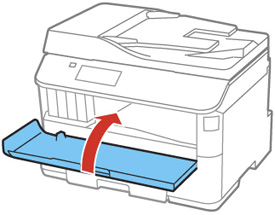
The product starts priming the ink and returns to its previous state when finished.
Note: Do not turn off the printer during ink replacement.
Caution:
Related references
If you remove an ink cartridge for later use, protect the ink supply area from dirt and dust and store it in the same environment as the printer. The valve in the ink supply port is designed to contain any excess ink, but do not touch the ink supply port or surrounding area. Always store ink cartridges with the label facing up; do not store cartridges upside-down.
Ink Cartridge and Maintenance Box Part Numbers