How do I set up a Speed/Group list with the Fax Utility on my Mac?
-
See below.
Setting Up Speed/Group Dial Lists Using the Fax Utility - OS X
You can set up your speed dial and group dial lists using the FAX Utility. The utility also lets you import fax numbers from the MacAddress Book and back up fax numbers to your product's memory.Note: You can create up to 60 speed dial and group dial entries combined.
- In the Apple menu or the Dock, select System Preferences. Select Print & Fax, Print & Scan, or Printers & Scanners, select your product, and select Options & Supplies. Select Utility and select Open Printer Utility.
- Double-click
FAX Utility, if necessary.
You see this window:

- Select your FAX product in the Printer list.
- Select
Speed Dial/Group Dial List.
You see this window:
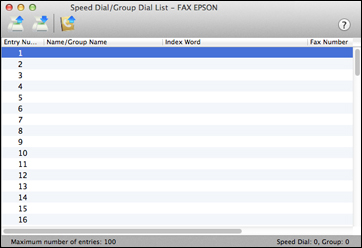
- To add an entry, double-click an empty entry.
Note: To edit an entry, select it and change the information. To delete an entry, select it and press the Delete key on your keyboard.
- Do one of the following:
- To create a speed dial entry, select Speed Dial, enter a name and fax number, and click OK.
- To create a group dial entry, select Group Dial, enter a name, select your desired fax numbers, and click OK.
- Repeat the previous steps as necessary to add all your speed dial or group dial entries.
- To import entries from your MacAddress book, click the
 icon.
icon.
- When you are finished, click the
 icon to save the entries
to your product's memory.
icon to save the entries
to your product's memory.
Setting Up Contacts Using the Product Control Panel
Published: Sep. 29, 2015
Was this helpful? Thank you for the feedback!