J'ai effectué un nettoyage de la tête d'impression trois fois, mais mes tirages présentent toujours des lignes transversales noires ou blanches. Que faire?
-
Si vous apercevez toujours des lignes blanches, des lignes foncées ou l'absence de certaines couleurs sur vos tirages même après avoir nettoyé la tête d'impression plusieurs fois, effectuez un Rinçage puissant de l'encre.
Remarque : Après avoir effectué un Rinçage puissant de l'encre, vous devez éteindre le produit et attendre au moins 12 heures avant d'imprimer à nouveau
Mise en garde :
Le rinçage de l'encre consomme beaucoup d'encre. Veillez à ne lancer cet utilitaire que lorsque nécessaire. Remplissez les réservoirs d'encre avant d'effectuer un Rinçage puissant de l'encre.Le rinçage de l'encre réduit la durée de vie utile des tampons d'encre en les saturant plus rapidement. Lorsqu'un tampon d'encre atteint la fin de sa durée de vie utile, le produit cesse d'imprimer et vous devez contacter Epson pour obtenir de l'aide.
Information associée
Remplissage de l'encreRinçage de l'encre à l'aide d'un utilitaire sur l'ordinateur
Vous pouvez lancer l'utilitaire Rinçage puissant de l'encre pour rincer l'encre.Remarque : Après avoir effectué un rinçage de l'encre, vous devez éteindre le produit et attendre au moins 12 heures avant d'imprimer à nouveau.
Avant de commencer, assurez-vous qu'aucun témoin n'indique une erreur.
- Effectuez l'une des étapes suivantes :
- Windows : Accédez au bureau de Windows, cliquez avec le bouton de droite de la souris sur l'icône du produit dans la barre des tâches Windows et sélectionnez Paramètres imprimante. Ensuite, cliquez sur l'onglet Maintenance.
- OS X : Sous le menu Apple ou sur le Dock, sélectionnez Préférences Système. Sélectionnez Imprimantes et fax ou Imprimantes et scanners, choisissez votre produit et sélectionnez Options et fournitures. Sélectionnez Utilitaire et sélectionnez Ouvrir l'utilitaire de l'imprimante.
- Cliquez sur le bouton Rinçage puissant de l'encre. Une fenêtre comme celle-ci s'affiche :
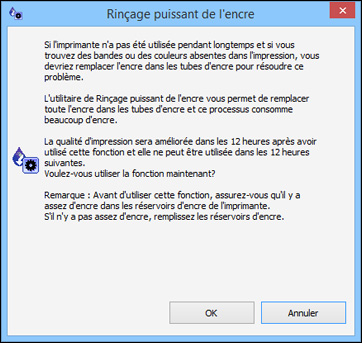
- Suivez les instructions à l'écran.
- Une fois le rinçage de l'encre terminé, éteignez le produit et attendez au moins 12 heures avant d'imprimer à nouveau.
- Imprimez un document et vérifiez la qualité d'impression. Si la qualité d'impression ne s'est pas améliorée, contactez Epson pour obtenir de l'aide.
Remplissage de l'encre
- Effectuez l'une des étapes suivantes :