Can I print on CDs and DVDs?
-
Yes. See the instructions below.
Loading a CD/DVD
You can print on any compatible, ink jet-printable CDs or DVDs, including Blu-ray Discs.Caution:
Do not insert the CD/DVD tray while the product is printing, copying, or performing other operations. Otherwise, your product may be damaged or the surface of the CD/DVD may become dirty or scratched.Note: If you are using discs where the printable area extends to within 0.16 inch (4 mm) of the center hole, you may need to adjust the inner diameter setting using the control panel or Epson Print CD software.
- Burn your files, music, or video onto your disc before printing on it.
- Press the
 home button, if necessary.
home button, if necessary.
- Press the
 CD button, select Load CD/DVD, and press the OK button.
CD button, select Load CD/DVD, and press the OK button.
- When you see a message asking if you want to prepare for CD loading, select Yes and press the OK button.
- Raise the control panel all the way up.

- Make sure nothing is on the output tray, then close it.

- Close the front cover.
- Remove the CD/DVD tray from the bottom of the product.

- Place a CD or DVD on the CD/DVD tray with the printable side faceup, and insert the tray into the slot above the output tray.
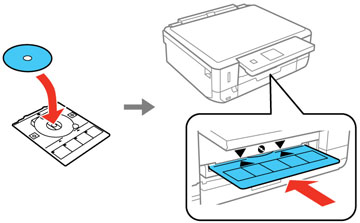
Note: Make sure the
 marks on the tray and the
marks on the tray and the  marks on the product line up.
marks on the product line up.
- Press the OK button.
Caution:
Do not turn off the product with a CD or DVD loaded in it. Always remove the disc first.
Published: Aug. 5, 2015
Was this helpful? Thank you for the feedback!