I see a blank Scanner Settings window when I start Epson Scan 2. What should I do?
-
Follow the steps below for your connection type.
USB Connection
Close the Scanner Settings window and do the following:- Turn on your product, if necessary.
- Make sure your product is connected to your computer or USB hub. Start Epson Scan 2. If you see your product in the Scanner Settings window, the problem is solved. If you see a blank Scanner Settings window, close the window and go to the next step.
Note: If your product is connected to a USB hub, make sure the hub has its own power source.
- If your product is connected to a USB hub, connect the USB cable directly to your computer instead. Start Epson Scan 2. If you see your product in the Scanner Settings window, the problem is solved. If you see a blank Scanner Settings window, close the window and go to the next step.
- Use a different USB cable. Start Epson Scan 2. If you see your product in the Scanner Settings window, the problem is solved. If you still see a blank Scanner Settings window, contact Epson Support.
Ethernet or Wireless Connection
Close the Scanner Settings window and do the following:
- Make sure your product is connected to the same network as your computer and start Epson Scan 2. The Scanner Settings window appears again.
- Click Enable Editing or
 if you see it and click Yes on the screen that appears.
if you see it and click Yes on the screen that appears. Note: If necessary, enter the administrator password and click OK.
- Click Add or +. Make sure your product is selected as the Model in the screen that appears.
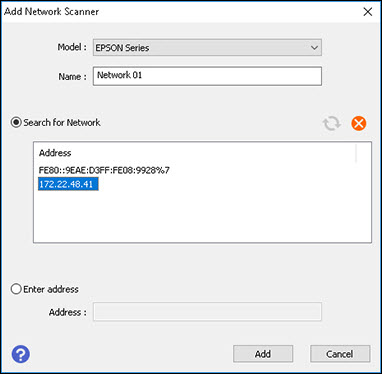
- Select the IP address for your product.
Note: If nothing appears in the Search for Network box, make sure your product is connected to the same network as your computer. If your product is connected to the same network and the box is still blank, contact Epson Support.
Note: If you don't know your product's IP address, you can print a network status sheet to obtain it.
- Click Add. Your product appears in the Scanner Settings window.
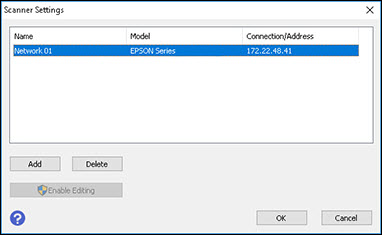
- Click OK.
Published: Jun. 8, 2017
Was this helpful? Thank you for the feedback!