How do I manually assign a static IP address to my product?
-
Do the following:
- Download and install the EpsonNet Config Utility from the Downloads tab on your product's support page.
- Do one of the following:
- Windows 10: Click
 and select EpsonNet > EpsonNet Config.
and select EpsonNet > EpsonNet Config. - Windows 8.x: Navigate to the Apps screen and select EpsonNet Config.
- Windows (other versions): Select
 or Start > Programs > EpsonNet > EpsonNet Config.
or Start > Programs > EpsonNet > EpsonNet Config. - Mac: Open the Applications folder, open the Epson Software folder, and select EpsonNet > EpsonNet Config > EpsonNet Config.
- Windows 10: Click
- Highlight your printer's name and click Configuration.
- Select Basic (under TCP/IP) and make sure Manual is selected. Enter the IP Address, Subnet Mask, and Default Gateway in the IP Address Setting section.
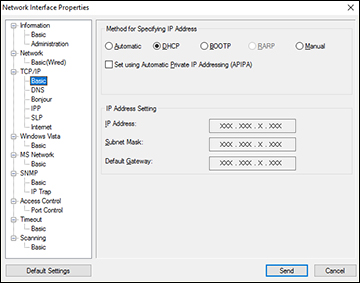
- Click Send or Transmit.
- Close EpsonNet Config.
Published: Jul. 5, 2018
Was this helpful? Thank you for the feedback!