How do I send a fax using the Fax Utility on my Mac?
-
See below.
Sending Faxes Using the Fax Utility - Mac
You can send a fax from a Mac printing program using the FAX Utility. You can fax up to 100 pages at a time, including a cover sheet.- Open the file you want to fax.
- Select the print command in your application.
Note: You may need to select a print icon on your screen, the Print option in the File menu, or another command. See your application's help utility for details.
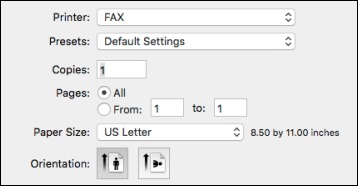
- Select your product FAX option as the Printer setting.
- If necessary, click the arrow next to the Printer setting or the Show Details button to expand the print window.
- Select the number of pages you are faxing as the Pages setting.
Note: Leave the Copies setting set to 1.
- Select Recipient Settings from the pop-up menu. You see this window:

- Do one of the following to choose your recipient:
- Select a name or group from the Recipient List.
- Enter a name, company, and fax number and click the + button.
- Click the
 icon and select a recipient from your address book.
icon and select a recipient from your address book.
- Select Fax Settings from the pop-up menu. You see this window:

- Select the Color and Image Quality settings you want to use for your fax.
- Click Fax.
Published: Jun. 21, 2018
Was this helpful? Thank you for the feedback!