How do I create a custom paper size for my product in Windows?
-
Do the following:
- Open a photo or document for printing.
- Select the print command in your application.
Note: You may need to select a print icon on your screen, the Print option in the File menu, or another command. See your application's help utility for details.
- If necessary, select your product name as the printer you want to use.
Note: You may also need to select Properties or Preferences to view your print settings.
You see the Main tab of your printer settings window.
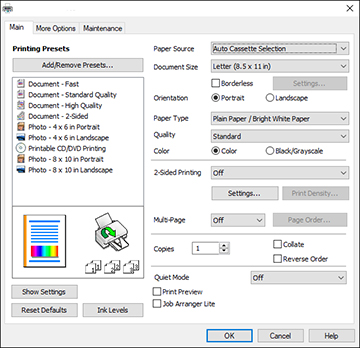
- Select User-Defined in the Document Size drop-down list. The User-Defined Paper Size window appears.
Note: If your product has multiple Paper Sources, the User-Defined option may not be available for every Paper Source.
- Enter a Paper Size Name and select the Paper Width and Paper Height.
- Click Save and OK.
- Click OK again. The new size is created, and you can select it from the Document Size drop-down list.
Published: Apr. 5, 2018
Was this helpful? Thank you for the feedback!