How do I change the ink cartridges?
-
See below.
Removing and Installing Ink Cartridges
Make sure you have your replacement cartridges handy before you begin. You must install new cartridges immediately after removing the old ones.Caution:
Leave your old cartridges in the printer until you are ready to replace them to prevent the print head nozzles from drying out. Do not open ink cartridge packages until you are ready to install the ink. Cartridges are vacuum packed to maintain reliability.- Turn on your product.
- Press the
 home button or tap the printer's touch screen to open the main menu.
home button or tap the printer's touch screen to open the main menu. - Press the
 remaining ink display button. You see the Ink Levels screen.
remaining ink display button. You see the Ink Levels screen. - Select Open ink cover. The ink cartridge cover lock releases.

- Open the ink cartridge cover.

Note: Do not try to open the ink cartridge cover until the lock is released.
- Press the lever on the ink cartridge you want to replace. The ink cartridge pops up slightly.

- Pull out the ink cartridge.

Note: Dispose of used cartridges carefully. Do not take the used cartridge apart or try to refill it.
Warning: If ink gets on your skin, wash it thoroughly with soap and water. If ink gets into your eyes, flush them immediately with water. If ink gets into your mouth, spit it out and see a doctor right away. Keep ink cartridges out of the reach of children.
- Remove the ink cartridge from the package and shake it as shown for about five seconds.

Caution:
Do not remove any labels or seals, or ink will leak. Do not touch the green chip on the cartridge. - Insert the new cartridge into the slot and push it in until it clicks into place.
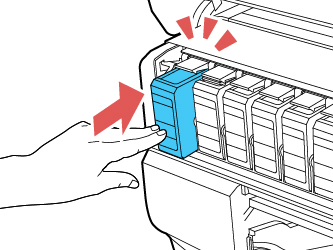
- Close the ink cartridge cover.

Wait for your product to check the ink cartridges and charge the ink delivery system, if necessary. Do not turn off the product during ink charging.
Caution:
If you remove an ink cartridge for later use, protect the ink supply area from dirt and dust and store it in the same environment as the printer. The valve in the ink supply port is designed to contain any excess ink, but do not touch the ink supply port or surrounding area. Always store ink cartridges with the label facing up; do not store cartridges upside-down.