How do I add templates to use in my product's Whiteboard mode?
-
You can add templates from a USB flash drive or a web browser. Do the following:
Adding Templates from a USB flash drive
Note: You can add up to 5 images, which must be in .png format with a maximum size of 2048 x 2048 pixels to be used as templates.
- Connect the USB flash drive in the USB-A port on the bottom of the control pad or directly to the projector's USB-A port.

- Press the Whiteboard button on the remote control or control pad, or select the
 whiteboard icon on the toolbar. You see the whiteboard screen, with the main toolbar and the bottom toolbar:
whiteboard icon on the toolbar. You see the whiteboard screen, with the main toolbar and the bottom toolbar: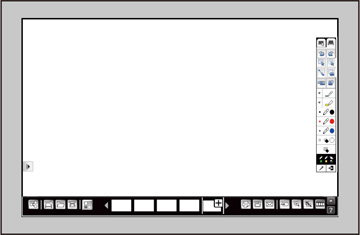
- Select the
 Template tool on the bottom toolbar. You see the available templates.
Template tool on the bottom toolbar. You see the available templates. - Select Setting.
- Select one of the 5 available template placeholders.
- Select USB, then browse your flash drive for the image you want to add.
- Select the image you want to add, then press OK. The image is displayed in the template place holder you selected.
- Select Close to exit.
Adding Templates from a Web Browser
- Make sure the projector is turned on.
- Start your web browser on a computer connected to the network.
- Type the projector's IP address into the browser's address box and press the computer's Enter key. You see the Web Control screen and a prompt to enter a user ID and password.
- Enter the following information in uppercase or lowercase letters, exactly as shown:
- For the user ID, enter EPSONWEB. (You cannot change the user ID.)
- For the password, enter the default password admin. (You can change the Web Control password using the projector's Network menu.)
- Under Whiteboard Settings, select Administrator Settings. You see a screen like this:
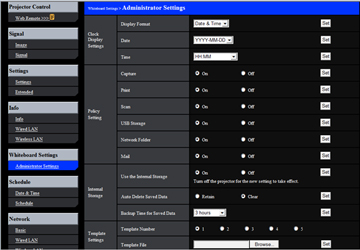
- Under Template Settings, select the number of the template you are uploading.
- Select the Browse button, select the .png image on your computer, and select Open.
- Select Set to upload the template to the projector.
- Connect the USB flash drive in the USB-A port on the bottom of the control pad or directly to the projector's USB-A port.
Published: Apr. 30, 2015
Was this helpful? Thank you for the feedback!