How do I connect the product?
-
You can connect the document camera directly to image devices, such as a projector or external monitor, using a VGA cable or HDMI cable.
Connecting Using a Computer Cable (Supplied)Connect the VGA cable to the Display Out port on the document camera and the Display Out port on the projector. Images (live or on an SD card) from the document camera are projected from the projector. Audio is not output.
Note: Your product may differ from the illustrations below but the instructions are the same.

Connecting Using an HDMI CableConnect the HDMI cable (commercially available) to the HDMI port on the document camera and the HDMI port on the projector. Images (live or on an SD card) from the document camera are projected from the projector. Only audio from the SD card is output.
When Using a Computer

When a VGA cable is connected between the Computer In port on the document camera and the computer, you can project PowerPoint slides or images from any other application from a projector.
Note: Make sure the Source on the projector is set to Computer.
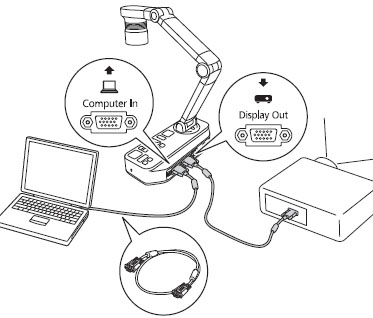
- This connection method is only available when the document camera is connected to a computer using a VGA cable. If the computer you are using does not have a VGA output port, connect the computer directly to the projector.
- Images on the computer connected to the document camera are only output from the Display Out port.
You can switch the projected image between
 or
or  using the Source button on the document camera or the remote control.
using the Source button on the document camera or the remote control.-
 : Projects images from a computer.
: Projects images from a computer. -
 : Projects images (live or on an SD card) from the document camera.
: Projects images (live or on an SD card) from the document camera.