How do I set up Epson Connect for my product on my Mac?
-
Do the following:
Note: Make sure your product supports Epson Connect. Visit our Mobile Printing and Scanning Solutions page and select Epson Email Print, Epson Remote Print, or Epson Scan to Cloud. Then scroll down to the Works With section to see a list of products that support the mobile solution.
Important: Your product must be set up with a network connection in order to use Epson Connect services. If you need to set up this connection, see the Start Here sheet for your product for instructions. To see the Start Here sheet, go to the Epson Support main page, select your product, select Manuals and Warranty, and then click Start Here - Installation Guide.
- Download the Epson Connect Printer Setup Utility and run it.
- Click Continue.
- When you see this screen, agree to the Software License Agreement by clicking Continue, then Agree.
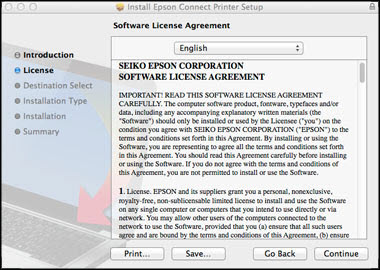
- Click Install, enter your computer password if necessary, and then click Close.
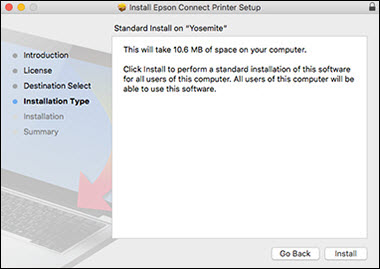
- Select your product and click Next.
Note: If the window doesn't automatically appear, open a Finder window and select Applications > Epson Software > Epson Connect Printer Setup.

- Select Printer Registration and click Next.
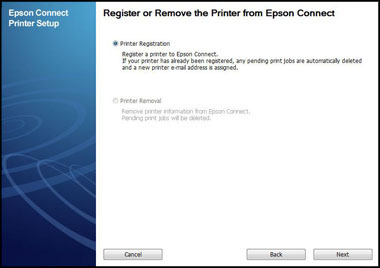
- When you see the Register a printer to Epson Connect message, click OK.
- Agree to the Terms of Use and Privacy Statement, and click Next.
- Do one of the following:
- If you're creating a new Epson Connect account, fill out the Create An Epson Connect Account form and click Finish.
- If you're registering a new product with an existing Epson Connect account, select I already have an account, fill out the Add a new printer form, and then click Add.
- Click Close.
Your product is now registered with Epson Connect. You can now use Email Print, but you must activate Scan to Cloud and Remote Print to use these services. See our Activate Scan to Cloud and Remote Print page for instructions.