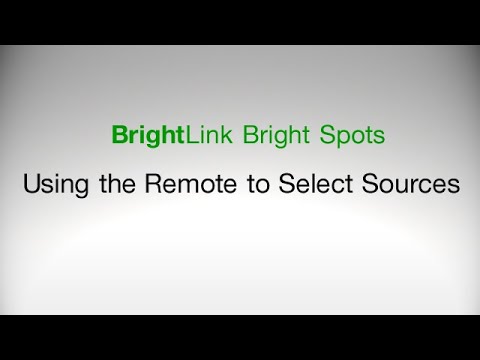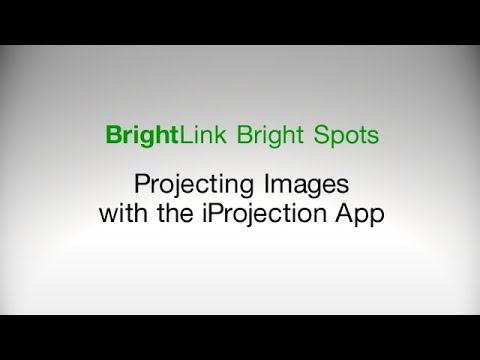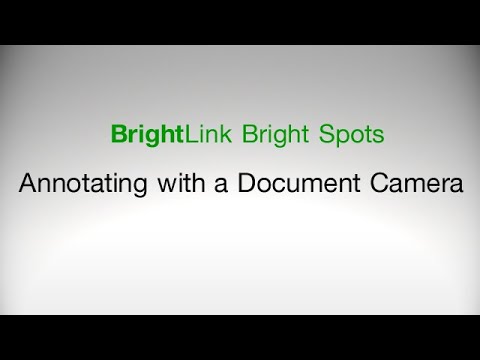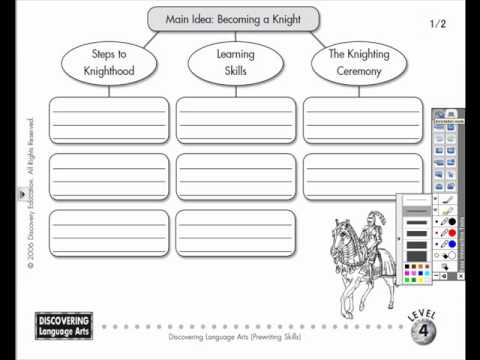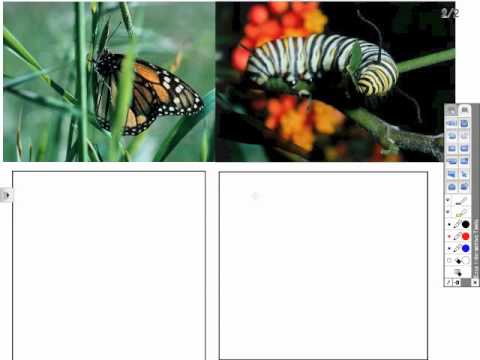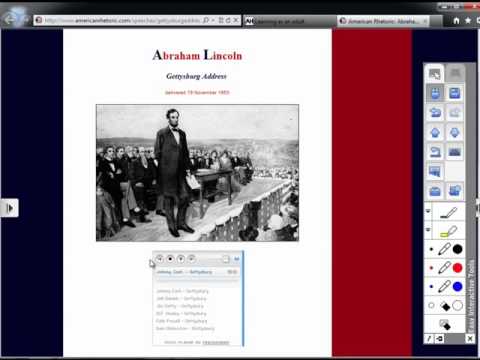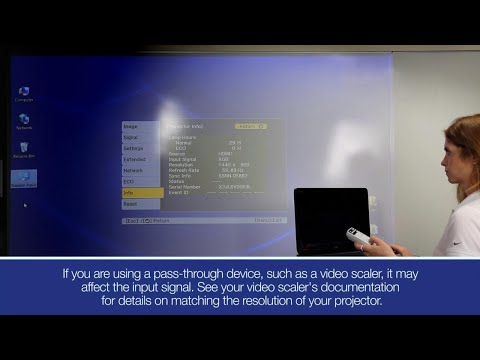-
Store
Official Epson Store
-
Printers
Printers
- Home & Home Office
- Office Printers & Copiers
- Professional Imaging
- Label Printers & Presses
Office Printers & CopiersResourcesApplicationsProfessional ImagingLabel Printers & Presses - Ink
-
Projectors
Business & EducationLarge Venue
-
Scanners
Scanners
-
Point of Sale
Point of Sale
- Receipt Printers
- Label Printers
- Cheque Scanners & Validation Devices
- Kitchen Display Systems
Receipt PrintersApplicationsLabel PrintersResourcesApplicationsCheque Scanners & Validation DevicesResourcesApplicationsKitchen Display SystemsResourcesApplicationsSAT -
Robots
Industries
- Industries
-
Support
Product Support
Downloads not available on mobile devices.

Please select your operating system above.
** By downloading from this website, you are agreeing to abide by the terms and conditions of Epson's Software License Agreement.
- Top FAQs
- Cloud or Mobile
- Connection or Setup
- Error Messages or Lights
- Image Quality or Appearance
- Interactive Features
- Maintenance
- Remote Control or Projector Buttons
- Software
- Sound
- Wireless or Wired Connection
- Other
- The image from the projector is too big for a 16:9 screen. What should I do?
- I want to install the EasyMP Multi PC Projection utility but I can't find it. What should I do?
- I am setting up my product wirelessly. The product's security setup menu does not allow me to enter a colon or space characters contained in my wireless network passphrase. What should I do?
- Can I use my product with my existing standard or interactive whiteboard?
- How do I mount my projector on the wall?
- What is the warranty on the interactive pens?
- A No Signal message appears when I display an image from an Elmo HV-110XG document camera. What should I do?
- Where can I find instructions on using the Epson iProjection software in Windows or on a Mac?
- Can I use the remote control to enter IP addresses directly?
- Where can I get the latest software for my projector?
- Can my product do rear projection?
- How do I set up my product?
- Nothing projects on the screen. What should I do?
- How do I connect my image source to my product?
- How do I connect a USB device or camera to my product?
- I am having trouble projecting through a USB connection. What should I do?
- Can I project images from a computer over a USB connection?
- How do I connect a monitor to my product so I can simultaneously view images on the monitor and from my product?
- What type of equipment can I connect to my product?
- Can I use my product on a table instead of mounting it on a wall?
- Which USB extension cables or USB to Cat5 extenders are recommended for use with my BrightLink?
- Do I need a video or image device connected to my product to be able to annotate?
- How do I present images from an external drive or flash memory drive?
- How do I configure multiple projectors of the same model with the same projector settings?
- How do I setup a wireless connection?
- Can I connect my product to a network?
- Can I project images from multiple devices at the same time?
- How do I mount my projector on the wall?
- Does my product support Intel WiDi?
- I am setting up my product wirelessly. The product's security setup menu does not allow me to enter a colon or space characters contained in my wireless network passphrase. What should I do?
- Can I attach other USB devices to the port for the wireless LAN module?
- How do I project an image from my Chromebook?
- I see the message No Signal. What should I do?
- The message Not Supported is displayed. What should I do?
- The product indicates an error. What should I do?
-
The
 power light will not turn on. What should I do?
power light will not turn on. What should I do?
- A No Signal message appears when I display an image from an Elmo HV-110XG document camera. What should I do?
- I see the message Error occurred in the Easy Interactive Function. What should I do?
- Part of my image is blurred or out of focus. What should I do?
- The image is not rectangular. What should I do?
- Only part of the picture is displayed or the image looks distorted. What should I do?
- I see static or noise in the image. What should I do?
- The image is too dark or light, or the colors are incorrect. What should I do?
- Can I view the image on my laptop or computer at the same time it is displayed on my product screen?
- How do I select the image source?
- When writing with two pens, the pens skip and break up. What is wrong?
- I see only a black screen when I connect an HD video device to my product through an AV receiver using an HDMI cable. What should I do?
- The image from my computer appears stretched when it's projected. What should I do?
-
How soon should I see an image after I press the
 power button?
power button?
- Should I use the Keystone function to adjust the projected image during the installation of my product?
- How can I adjust the colors?
- My image has a blue cast when I connect my video equipment to my product with a VGA connection. What should I do?
- When I play movies through my DVD player and my product, the screen has a green cast. What should I do?
- My displayed image appear jittery or shaky when I connect a DVD player or VCR to my product. What should I do?
- The image on my screen appears red, pink, or magenta. What should I do?
- How can I improve the image quality?
- Can I display on the screen and a computer monitor simultaneously?
- The image from the projector is too big for a 16:9 screen. What should I do?
- A black box appears where a video should appear when I project from my computer. What should I do?
- The pen position is not accurate. What should I do?
- My pen is hard to use. What should I do?
- I am having trouble manually calibrating my system. What should I do?
- How do I calibrate my product?
- The built-in toolbar (PC Free Annotation) does not work. What should I do?
- The pen is causing interference and unwanted effects. What should I do?
- The cursor location and pen position do not match. It is difficult to join lines, annotate, or select objects. What should I do?
- My interactive pen doesn't work. It lags, skips, or does not write on the projected image. What should I do?
- Does my product's interactive function work with Linux?
- Will my SMART or Promethean pens work with my product?
- Are the tips of the pen replaceable?
- Why do I need to calibrate the system before using the pen for the first time?
- What distance should the pens be apart when I write?
- Shooting lines appear between the pens, when I use two pens at the same time. What should I do?
- Do I need to install the Easy Interactive Driver for interactivity on my computer?
- Is Easy Interactive Tools (EIT) software supported in Linux?
- Is the software that comes with other interactive whiteboards compatible with my product?
- How do I uninstall Easy Interactive Driver on my Mac?
- How do I uninstall Easy Interactive Tools (EIT)?
- Can I run USB Display and Easy Interactive Tools (EIT) at the same time?
- What is Easy Interactive Driver (EID)?
- How do I disable the pen icon on the toolbar?
- How do I disable or move my product control toolbar on the projection screen?
- The pens are difficult to use or slow to respond when I use them with multiple projectors of the same model in the same room. What should I do?
- How many users can annotate at the same time using the Easy Interactive Tools (EIT) Ver.3.05 Annotation and Whiteboard mode?
- How many users can annotate at the same time using my product's built-in PC Free Annotation?
- How many users can annotate at the same time when projecting over the network without a USB cable connected to my product and computer?
- How do I add templates to use in my product's Whiteboard mode?
- How do I turn off my product's built-in toolbar?
- Can I use the interactive pen or my finger to control the projector's menus and select settings?
- The interactive pen doesn't work correctly when I use the SMART Notebook software. What should I do?
- Can I use the pen as a mouse to control my computer from the projected screen over a network connection?
- Can I use my product with my existing standard or interactive whiteboard?
- How often do the batteries in the interactive pens need to be charged?
- Can I use two same-color pens at the same time?
- When should I recalibrate the interactive pens?
- Can I turn off the Hovering feature?
- Do infrared (IR) devices interfere with the product's interactive pens?
- How do I clean the Obstacle Sensor?
- How do I clean the projection window?
- How do I replace the lamp?
- How do I reset the lamp timer to zero?
- How do I clean my product case?
- When should I replace the projection lamp?
- When and how should I clean or replace the air filter?
- When should I recalibrate my system?
- Can I access the lamp and air filter with the wall mount installed?
- How do I get a replacement lamp for my product?
- The remote control doesn't work. What should I do?
- The product's buttons don't work. What should I do?
- The remote control doesn't work as a wireless mouse. What should I do?
- Can I use the remote control to click through slideshow-style presentations?
- How do I obtain a replacement remote control?
- Can I use the remote control to enter IP addresses directly?
- Which operating systems does USB Display support?
- I am not receiving mail when a product problem occurs. What should I do?
- How do I set a password on my product?
- Can I access my product from different operating systems on the same network?
- Can my product be viewed via the Network Neighborhood on a Windows computer?
- How do I install the USB Display software on my computer?
- How do I set my product for Extended Desktop in Windows 7 and Windows 8?
- Can I use Promethean ActivInspire software with my product?
- I want to install the EasyMP Multi PC Projection utility but I can't find it. What should I do?
- Which wireless security protocols does my product support?
- Where can I get the latest software for my projector?
- Which software supports dual pens?
- I can't use the Easy Interactive Tools software with the QuickTime Player in full-screen mode. What should I do?
- Can I use interactive software that did not come with my projector?
- What is Easy Interactive Tools?
- Where can I find more information on SMART Notebook software?
- Where can I find instructions on using the Epson iProjection software in Windows or on a Mac?
- How do I calibrate Pen and Touch when using the extended desktop in Windows?
- My projector screen displays my extended desktop when I use iProjection in Windows. How can I mirror or duplicate the display?
- My projector displays a black desktop when I project from a LAN source with Epson iProjection running macOS 10.15.x, 11, 12, 13, or 14. What should I do?
- There is no sound. What should I do?
- There is no audio output when my product is in standby mode or off and the A/V Output setting enabled. What should I do?
- Can I output audio from the internal or external speakers when my product is in standby mode or off?
- Does my product support audio over a network connection?
- How do I play sound through my product?
- What accessories are available for my product?
- How should I transport my product?
- I forgot my product's password. What should I do?
- What are the different Color Modes used for?
- Can I connect my product to external speakers?
- Can I change my product's network name?
- The product won't go into sleep mode. What should I do?
- Is there a recommended sequence of turning on my product and peripherals?
- What is my product's native resolution?
- How do I disable my product's automatic input source search?
- Can I use the product mount for the PowerLite 470/480i/475W/485W or the BrightLink 475Wi/480Wi/485Wi with my product?
- I set up my projector to email whiteboard pages, but my test email fails to send. What should I do?
- Which printers can I use to print whiteboard pages from my projector?
- What is the warranty on the interactive pens?
This document contains quick reference information for your product.
This document contains an overview of the product, specifications, basic and in-depth usage instructions, and information on using options.
This Zip file contains the Microsoft Excel formatted ESC/VP21 Command List with command codes which are used to remotely control Epson projectors, along with the PDF Guide.
This document contains tips for using Easy Interactive Tools.
This document contains tips for using Easy Interactive Tools.
Display wirelessly to Epson Projectors with Epson iProjection
This guide describes how to install the Control Pad and Touch Unit when using the ELPMB28 wall mount with the BrightLink Pro 1420Wi/1430Wi ultra-short-throw projectors.
This document will assist you with installation and usage of the Ultra-Short Throw Wall Mount (ELPMB28).
This document will assist you with installation and usage of the Ultra-Short Throw Wall Mount (ELPMB43). It also explains how to install the Control Pad and Touch Unit after wall mount installation. For additional Information refer to the ELPMB43 product support page.
This document contains the templates to be used when mounting the projector.
Note: For accurate placement, make sure you print these sheets at full size. Do not reduce or enlarge.
This document contains an overview and basic and in-depth usage instructions for Easy Interactive Tools software.
This document contains in-depth usage instructions for the software.
This document contains in-depth usage instructions for the software.
This document contains an overview and basic and in-depth usage instructions for EasyMP Multi PC Projection Operation Guide v1.20.
This document contains an overview of using the EasyMP Multi PC Projection utility.
This document contains information about using EasyMP Network Projection and how to install the software.
This document contains information about Setting up and using EasyMP Network Updater.
This document contains information about Setting up and using EasyMP Network Updater.
This document contains an overview, and usage instructions for Epson Projector Management Utility (formerly named EasyMP Monitor Utility).
Guides for previous software versions are listed below.
Epson Projector Management v5.20 | v5.10 | v5.0
EasyMP Monitor Utility v4.57 | v4.56 | v4.54 | v4.53 | v4.52 | v4.51 | v4.50 | v4.40
This document contains an overview of using Epson iProjection utility (Formerly named EasyMP Multi PC Projection).
This document contains an overview of using Epson iProjection utility.
This guide provides information for selecting a compatible mount.
This document describes Epson's limited warranty for this product.
Extended Service Plan
Protect your Epson product beyond the standard warranty period with an Epson extended service plan.
View Service PlanService Centre Locator
For products in warranty, please contact Technical Support. If your product is out of warranty, find a service centre.
Find a LocationEmail Epson Support
If you are unable to find an answer on our web site, you can email your question to Epson Support.
Email UsContact Us
Phone :
(905) 709-3839
Hours :
Monday – Friday 7 am – 4 pm (PT)